| Shape Type
|
Sets the shape type object that is used to define the
baluster shape. Click in the shape type field and click the down arrow to open
a drop down menu where available objects are listed.
- Structural
Section - Defines the baluster component with a Structural section
definition.
- Cell - Defines
the baluster component with a cell selected from a cell library.
- Profile -
Defines the baluster component with a profile cell selected from a cell
library.
- Panel - Defines
the baluster component with a solid panel.
- Parametric
Panel - Defines the baluster component with a parametric panel from
a cell library.
Note: The
configuration variable
BB_RAILING_PANEL_CELLLIS
specifies the cell library ( *.cel) which contains the
parametric baluster panel cells.
- Parametric Cell
- Defines the baluster component with a parametric cell from a cell library.
Note: The
configuration variable
BB_RAILING_BALUSTER_CELLLIST
specifies the cell library ( *.cel) which contains the
parametric baluster cells.
Note: When the Shape
Type is set to
<none>, the entire settings row
displays a gray background and all settings are disabled. This applies to all
dialog tabs.
|
| Shape Name
|
Sets the name of the shape that is used to define
the baluster shape. Depending upon the selection made for
Shape Type, the option opens either the
Structural Section picker or the
Profile/Cell picker.
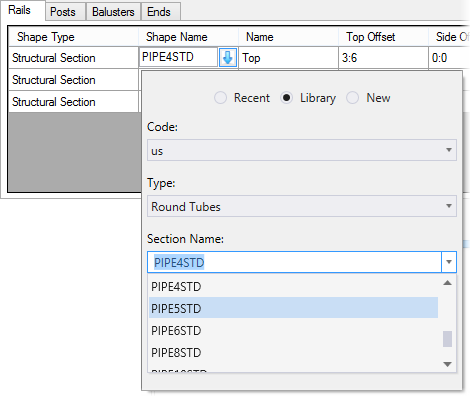
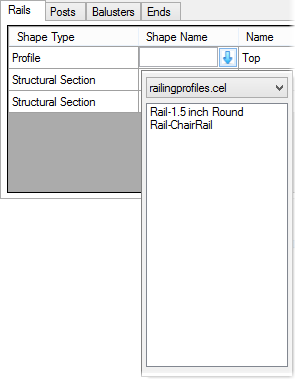
Section and
cell pickers. Pickers are similar in all the settings tabs.
Tip: If
you know the name of the shape, or profile to use, they can be entered in the
field without having to browse. Shape names can also be copied and pasted from
one field to another.
|
| Name
|
Sets the name that describes the purpose or function
of the handrail component.
|
| Spacing Control
|
Sets the spacing for posts over an entire length of
railing:
- Max
Spacing – Sets the fewest number of balusters are placed without
exceeding a set maximum spacing. This design is visually pleasing as all
balusters are equally spaced.
- From
Center – Sets the spacing of balusters is centered along the
placement line.
- From
Start – Sets the spacing of balusters beginning at the start point
of the placement line.
- From
End – Sets the spacing of balusters to begin at the end point of
the placement line.
|
| Spacing
|
Sets the center-to-center distance between baluster
elements. When
Spacing Control is set to
Max Spacing, the maximum allowable
center-to-center distance is set.
|
| Top Offset
|
Sets the distance from the placement line to the top
of the baluster.
|
| Base Offset
|
Sets the distance from the placement line to the
bottom of the baluster.
|
| Side Offset
|
Sets the horizontal distance that the baluster is
offset from the placement line.
|
| Part : Family
|
Sets the part and family for the balusters. Click in
the part family field and click the down arrow to open a drop down dialog where
the family and part is set.
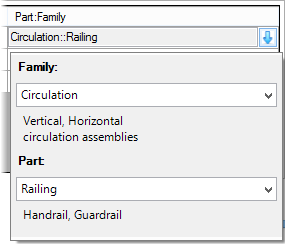
Family and
part picker. Picker is similar in all the settings tabs.
|
